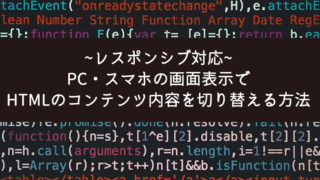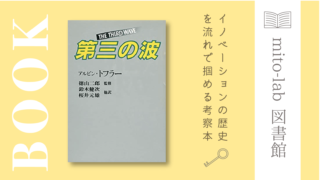こんにちは、mito(@mito_works)です。
いつもは2023年3月現在、推奨されているVue3でVite環境で開発していますが、バージョンを下げ、Vue2のclass-styleを使い、Vue-CLI環境で開発をしたのでVue3との違いも含めてまとめます。
Contents
開発環境
以下、使用したパッケージのバージョン情報です。
Vue-CLI 5.0.8
Vue.js 2.6.14
typescript 4.9.5
Node.js 16.13.2
npm 8.1.2
Vue-CLI公式ページ(https://cli.vuejs.org/)
@types/vueを入れるとよさそうなどいろいろ試しましたが、パッケージの開発が終了していたり…。色々勉強になりました!Vue-CLIでプロジェクトを作る
ターミナルで以下のコマンドを実行。
vue create sample-app
Presetを選んでいく
Manually select featuresを選び独自に設定していきます。
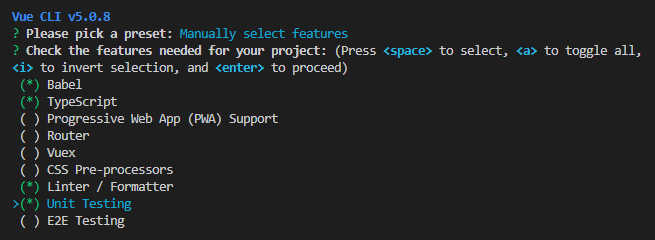
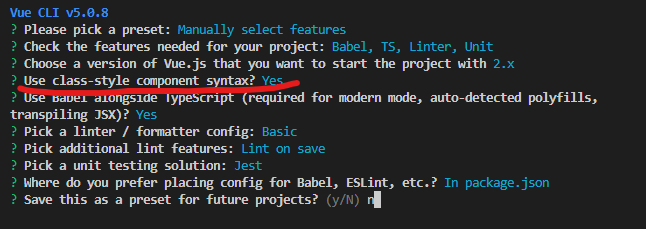
最後まで質問に答えるとインストールが始まります。
ローカルサーバーを立ち上げる
完了すると次の指示が表示されます。
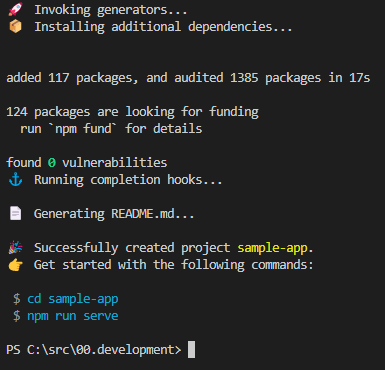
ターミナルの指示通り進みます。
cd sample-app
npm run serve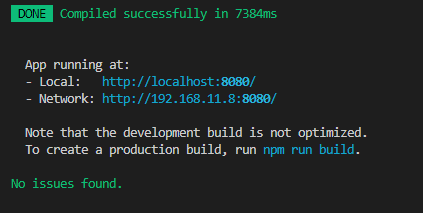
無事、サイトが立ち上がりました!
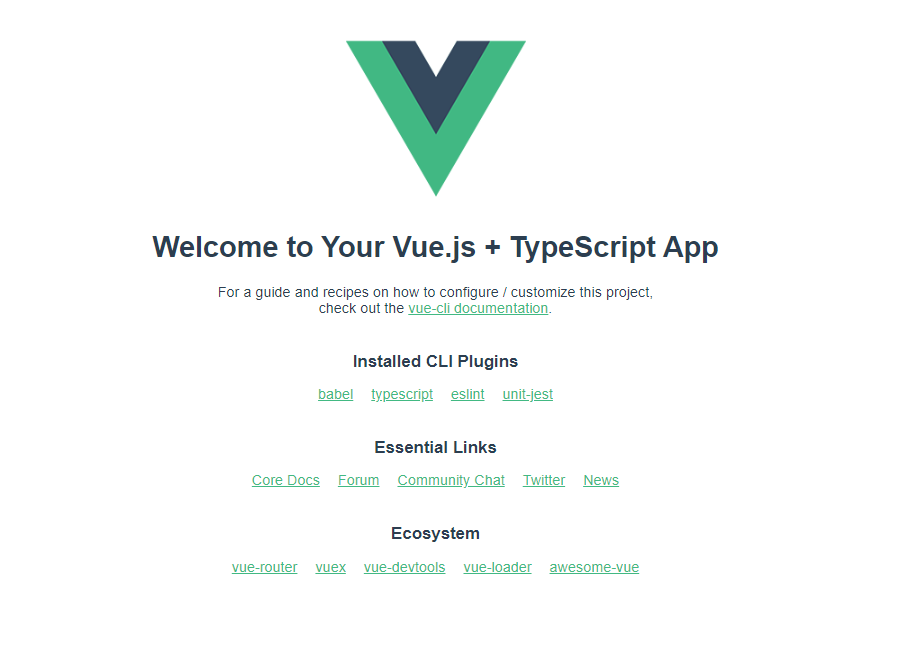
Vue3で書いた場合
プロジェクト作成に時間がかかるのでその間にVue3で書いたコードを紹介します。
仕様はこちら↓
<script setup lang="ts">
import { isTemplateNode } from "@vue/compiler-core";
import { ref, computed } from "vue";
const newsList = ref([
{
id: 0,
description: "新しい靴を買ったこと",
},
{
id: 1,
description: "好きなアニメの続編が公開された",
},
]);
const disabled = ref<boolean>(true);
const limitInputCheck = computed(() => {
if (inputDescriotion.value.length >= 30 || inputDescriotion.value.length <= 0) {
disabled.value = true;
} else {
disabled.value = false;
}
return inputDescriotion.value.length >= 20 ? "20文字以内でお願いします😮" : "";
});
const inputDescriotion = ref<string>("");
const input = () => {
const news = { id: Date.now(), description: inputDescriotion.value };
newsList.value.push(news);
inputDescriotion.value = "";
};
const deleteItem = (id: number) => {
newsList.value = newsList.value.filter((value) => {
return value.id != id;
});
};
</script>
<template>
<div>
<h1>🎉Post Good News of the week🎉</h1>
<div class="l-container">
<div class="l-container__form">
<label for="post">今週のうれしかったこと、楽しかったことを共有してください</label>
<input type="text" id="post" v-model="inputDescriotion" />
<p v-if="limitInputCheck.length > 0" class="p-alert">{{ limitInputCheck }}</p>
<button type="button" class="p-btn-post" @click="input" :disabled="disabled">Post</button>
</div>
<div class="l-container__list">
<p v-if="newsList.length <= 0">投稿お待ちしています~😉</p>
<ul class="p-list">
<li v-for="item in newsList" :ley="item.id">
<p>{{ item.description }}</p>
<button type="button" class="p-btn-delete" @click="deleteItem(item.id)">Delete</button>
</li>
</ul>
</div>
</div>
</div>
</template>
<style scoped>
input[type="text"] {
padding: 0.5rem;
font-size: 1.5rem;
width: 500px;
}
.l-container__form {
display: flex;
flex-direction: column;
align-items: center;
gap: 1rem;
}
.p-btn-post {
background-color: #f70a8d;
color: #fff;
}
.p-btn-delete {
padding: 0 2rem;
background-color: rgb(128, 194, 233);
color: #fff;
}
.p-list {
list-style: none;
display: flex;
flex-direction: column;
align-items: center;
justify-content: space-between;
gap: 0.5rem;
}
.p-list li {
padding: 1rem 0.5rem;
background-color: rgb(203, 240, 252);
font-weight: bold;
width: 500px;
display: flex;
justify-content: space-between;
}
.p-alert {
color: #f70a8d;
font-weight: bold;
}
</style>vue-vite-goodnews/goodnews-step1/src/App.vue
Vue2のclass-styleで書いた場合
親子間のデータの受け渡しも実装してみたかったので、コンポーネントを分けました。
簡単なディレクトリは
APP.vue
components
|_Form.vue
|_List.vue
となっています。
vueファイルの中身
<template>
<div id="app">
<h1>🎉Post Good News of the week🎉</h1>
<FormItem @input-item="inputParentsItem($event)" />
<List :postList="postList" @delete-item="deletParentItem($event)" />
</div>
</template>
<script lang="ts">
import { Component, Vue } from "vue-property-decorator";
import FormItem from "./components/Form.vue";
import List from "./components/List.vue";
import { Post } from "./newsItem";
@Component({
components: {
FormItem,
List,
},
})
export default class App extends Vue {
postList = [
{
id: 0,
description: "新し靴を買ったこと",
},
{
id: 1,
description: "早起きできた",
},
];
inputParentsItem($event: string): void {
const post: Post = { id: Date.now(), description: $event };
this.postList.push(post);
}
deletParentItem($event: number): void {
this.postList = this.postList.filter((val) => {
return val.id != $event;
});
}
}
</script>
<style>
#app {
font-family: Avenir, Helvetica, Arial, sans-serif;
text-align: center;
color: #2c3e50;
margin-top: 60px;
}
button {
border: none;
border-radius: 8px;
padding: 0.7rem 1.2rem;
font-size: 1rem;
font-weight: 500;
}
</style>
vue-cli-goodnews-/blob/main/src/App.vue
<template>
<div class="l-container__form">
<label for="post">今週のうれしかったことを共有してください</label>
<input type="text" id="post" v-model="inputDescription" />
<p v-if="limitInputCheck" class="p-alert">{{ limitInputCheck }}</p>
<button type="button" class="p-btn-post" @click="inputItem" :disabled="disabled">Post</button>
</div>
</template>
<script lang="ts">
import { Vue, Component, Emit } from "vue-property-decorator";
@Component
export default class Form extends Vue {
inputDescription = "";
disabled = true;
//emit
@Emit("input-item")
inputItem(): string {
return this.inputDescription;
}
//computed
get limitInputCheck(): string | null {
if (this.inputDescription.length >= 20 || this.inputDescription.length <= 0) {
this.disabled = true;
} else {
this.disabled = false;
}
return this.inputDescription.length >= 20 ? "20文字以内でお願いします😮" : "";
}
}
</script>
<style scoped>
input[type="text"] {
padding: 0.5rem;
font-size: 1.5rem;
width: 500px;
}
button:disabled {
border: none;
filter: opacity(0.4);
cursor: not-allowed;
}
.l-container__form {
display: flex;
flex-direction: column;
align-items: center;
gap: 1rem;
}
.p-btn-post {
background-color: #f70a8d;
color: #fff;
}
.p-alert {
color: #f70a8d;
font-weight: bold;
}
</style>
vue-cli-goodnews-/blob/main/src/components/Form.vue
<template>
<div class="l-container__list">
<!-- <ul>
<li v-for="post in postList" :key="post.id">{{ post.id }}</li>
</ul> -->
<p v-if="postList.length <= 0">投稿お待ちしています~😉</p>
<ul class="p-list">
<li v-for="post in postList" :key="post.id">
<p>{{ post.description }}</p>
<button type="button" class="p-btn-delete" @click="deleteItem(post.id, post.description)">Delete</button>
</li>
</ul>
</div>
</template>
<script lang="ts">
import { Vue, Component, Emit, Prop } from "vue-property-decorator";
import { Post } from "../newsItem";
@Component
export default class List extends Vue {
@Prop() postList!: Post[];
@Emit("delete-item")
deleteItem(id: number, description: string): number | null {
if (confirm(`${description}を削除してよいですか?`)) {
return id;
}
return null;
}
}
</script>
<style scoped>
.p-btn-delete {
padding: 0 2rem;
background-color: rgb(128, 194, 233);
color: #fff;
}
.p-list {
list-style: none;
display: flex;
flex-direction: column;
align-items: center;
justify-content: space-between;
gap: 0.5rem;
}
.p-list li {
padding: 1rem 0.5rem;
background-color: rgb(203, 240, 252);
font-weight: bold;
width: 500px;
display: flex;
justify-content: space-between;
}
</style>vue-cli-goodnews-/blob/main/src/components/List.vue
型定義ファイルの中身
export type Item = { [key: string]: string | number };
export type Post = {
id: number;
description: string;
};vue-cli-goodnews-/blob/main/src/newsItem.ts
Vue2のclass-styleで書いたコードのポイント
ポイントは、以下2つだと思います。
・class構文が使えるような書き方をしていること
・TypeScript特有のデコレーターの書き方でclassを拡張していること
もう少し詳しく書きます。
import { Component, Vue } from "vue-property-decorator";
とvue-property-decoratorからComponentとVueをインポートしています。vue-property-decoratorはTypeScript固有のclass構文を書くためのパッケージです。
個人的に違うと感じたポイント
・classはvueを拡張したclassとして書く。(export default class Form extends Vue{})
・@Component,@Emit,@Propなどデコレーターの書き方をしている
・computedはget 関数名で表現する
Netlifyでサイトを公開する(おまけ)
今回は静的サイトを簡単に公開できるnetlifyを使って公開してみました。
下準備(本番環境用にビルドする)
npm run build
を行い、作ったファイルを本番環境用にビルドします。
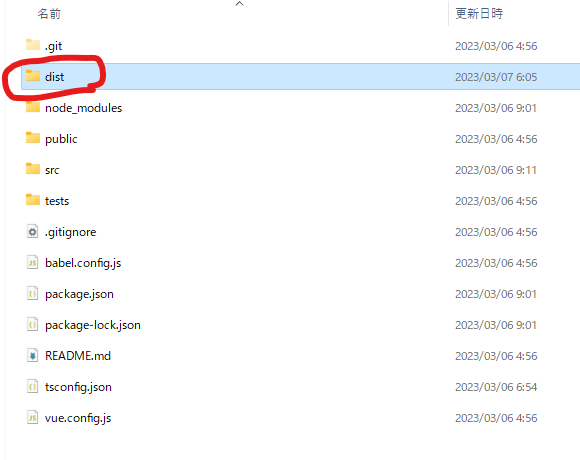
netlifyにsign upする
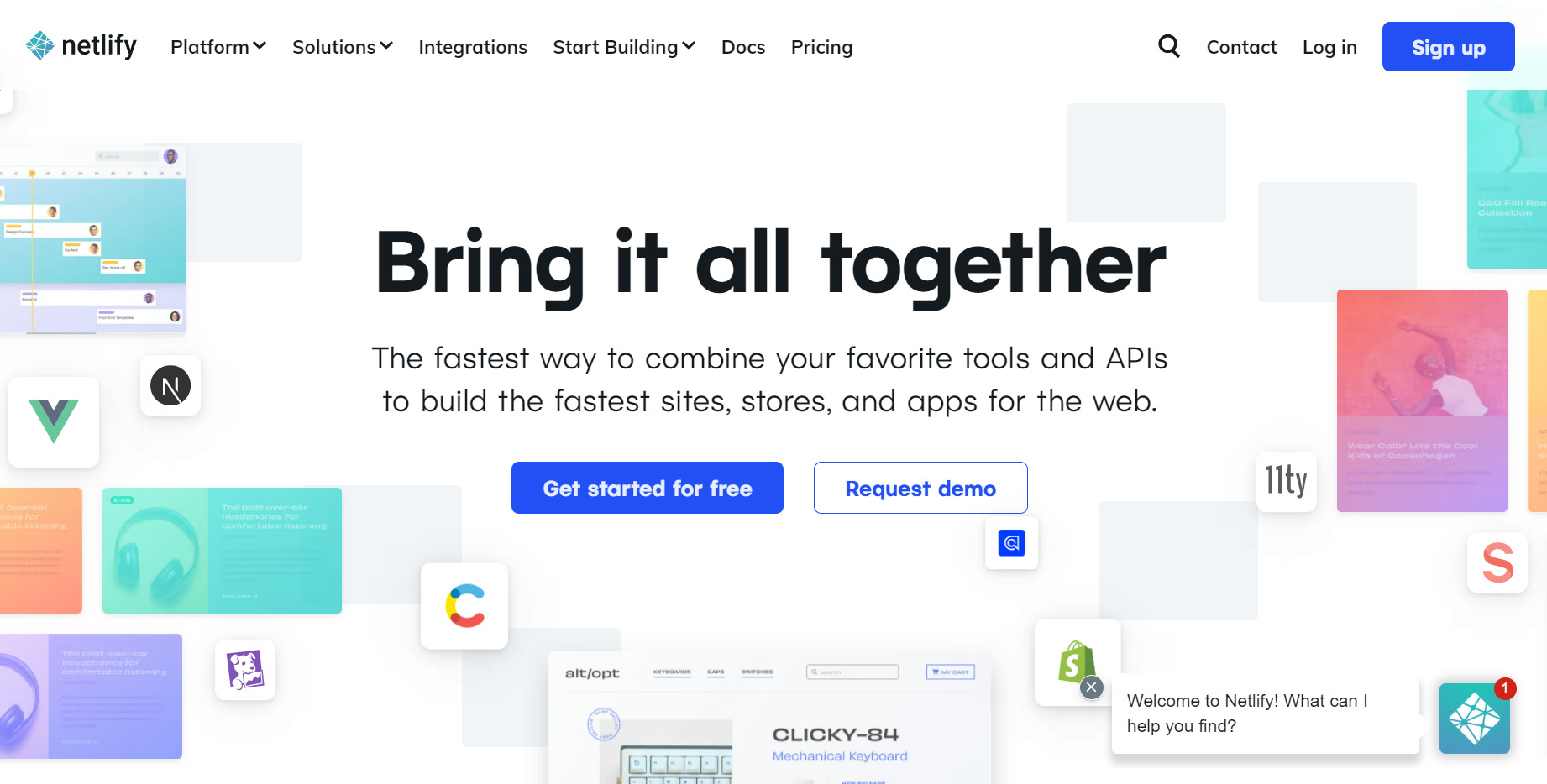
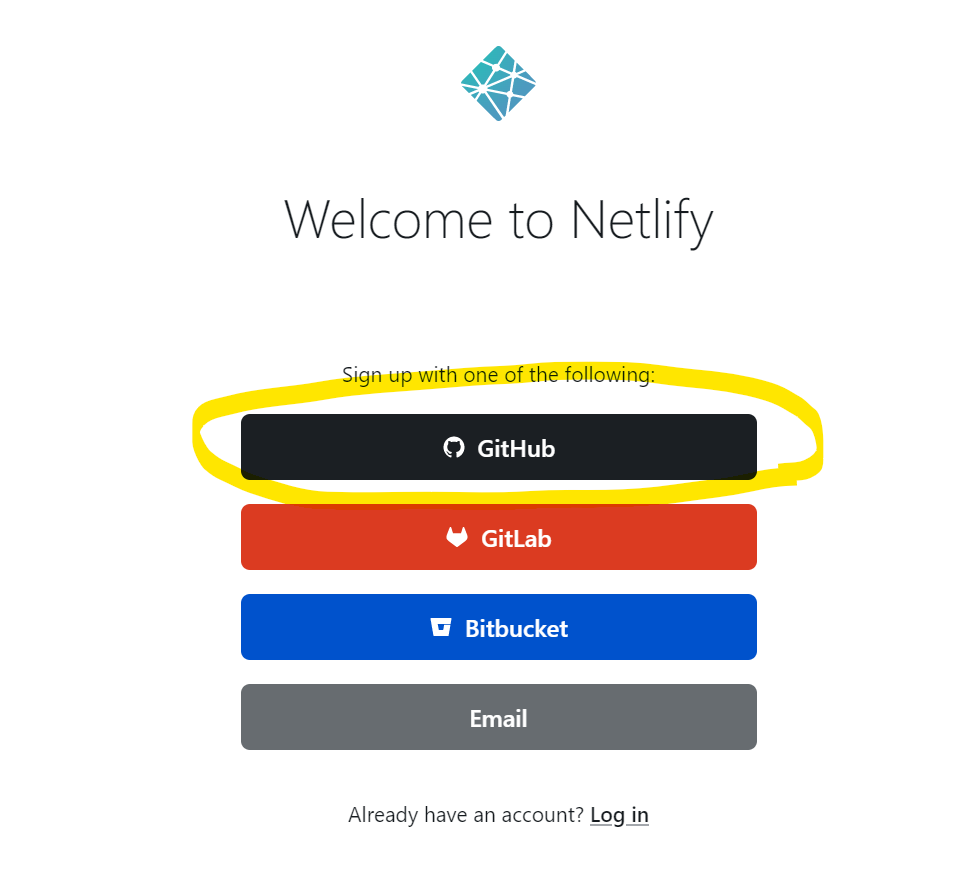
distフォルダ一式をアップロードする
Sitesタブに移動し、下準備で作成したdistファイルをドラッグ&ドロップでアップロードします。

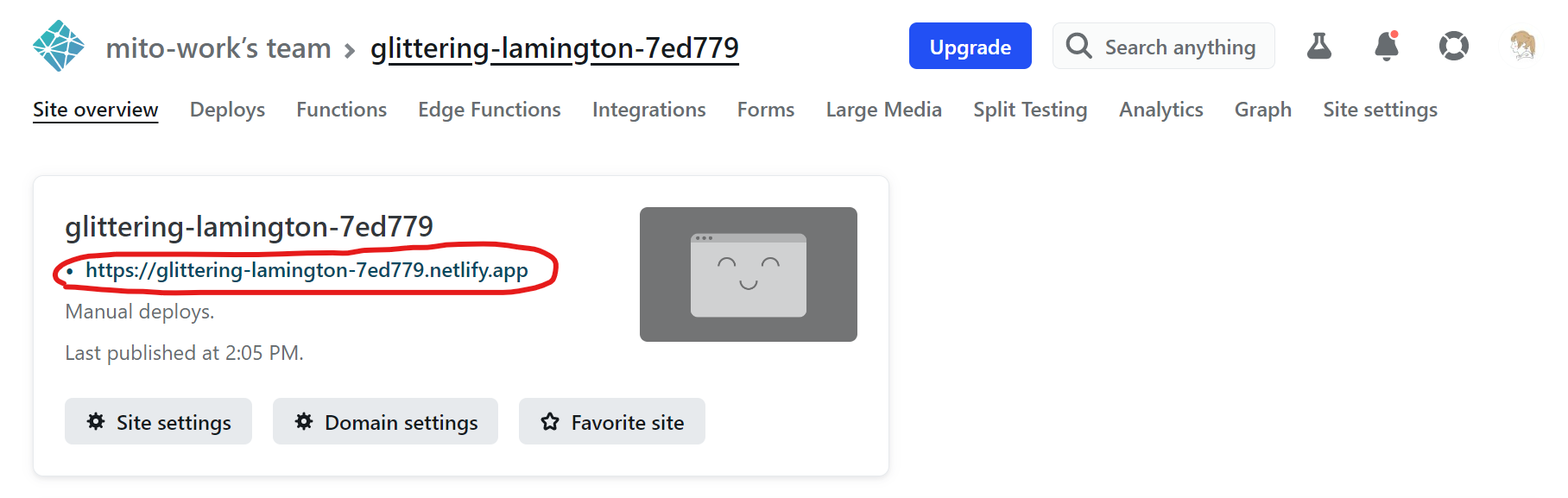
公開したサイトはこちら↓
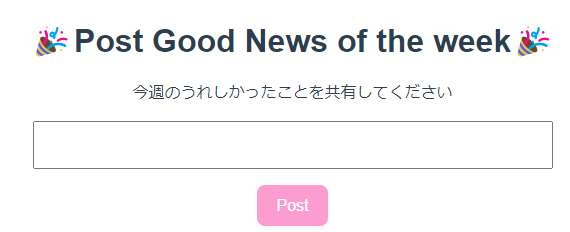
Special Thanks
以下サイトとUdemy教材をとても参考にさせていただきました。